User roles determine the access level or permissions of a person authorized (invited by an Administrator) to use a WordPress.com site.
Summary
- Administrator – nothing is off limits
- Editor – has access to all posts, pages, comments, categories, tags, and links.
- Author – can write, upload photos to, edit, and publish their own posts.
- Contributor – has no publishing or uploading capability, but can write and edit their own posts until they are published
- Follower (public sites) / Viewer (private sites only) – can read and comment on posts and pages
Each user role is capable of everything that a less powerful role is capable of. (In others words, Editors can do everything Authors can do, Authors can do everything Contributors can do, and so on.)
Administrator
An Administrator has full power over the site and can do absolutely everything. Administrators can create more Administrators, invite new users, remove users, and change user roles. They have complete control over posts, pages, uploaded files, comments, settings, themes, imports, other users – the whole shebang.
Nothing is off-limits for Administrators, including deleting the entire site. This is why we recommend having only one administrator per blog.
Editor
An Editor can create, edit, publish, and delete any post or page (not just their own), as well as moderate comments and manage categories, tags, and links.
Author
An Author can create, edit, publish, and delete only their own posts, as well as upload files and images. Authors do not have access to create, modify, or delete pages, nor can they modify posts by other users.
Contributor
A Contributor can create and edit only their own posts, but cannot publish them. When one of their posts is ready to be published or has been revised, the Administrator needs to be notified personally by the Contributor to review it. Furthermore, once a Contributor’s post is approved and published by an Administrator, it can no longer be edited by the Contributor.
Contributors do not have the ability to upload files or images, but they can see your site’s stats.
Follower
Followers do not have any editing privileges on your site whatsoever, they are simply people who have signed up to receive updates each time you publish a new post. The only thing they can do on your site is leave comments (if you have them enabled), though they do not have to be a Follower to do so.
If your blog is public, anyone can follow it, but you can also send out invitations to specific people you’d like to share your blog with.
If your blog is private, nobody will be able to follow it unless you specifically invite them, at which point they become a Viewer.
Viewer
Viewers are users who can only view private sites. Like Followers, Viewers do not have any editing privileges. All they can do is simply read the private site they were invited to and leave comments on it (again, only if you’ve enabled them).
Note: If someone is a Follower of your public site, and then you set that site to private, they do not automatically become a Viewer. Viewers must always be specifically invited. Viewers must also sign up to follow a private site if they would like to receive updates each time you publish a new post.
Adding Users to Your Site
If you’re an Administrator and you’d like to make someone a Contributor, Author, or Editor on your site, please follow the directions on adding users.
Important: Be mindful of the roles that you give users on your blog. For example, if you add a user as an Editor and then they delete all the posts on your blog, they have not “hacked” your site or done anything they were not permitted to do. For this reason, we recommend only adding users whom you trust to your site.
Adding Viewers to a Private Site
If you want others to be able to view your private blog (and leave comments, if you’ve enabled them) you’ll need to invite them to be a viewer.
Changing User Roles
As an Administrator of a blog, you can change other users’ roles by following the steps below.
- Head to Users → All Users in your dashboard.
- Check the box next to user whom you’d like to change the role for.
- Using Change role to… dropdown menu, select the new user role you want to assign.
- Click the Change button.
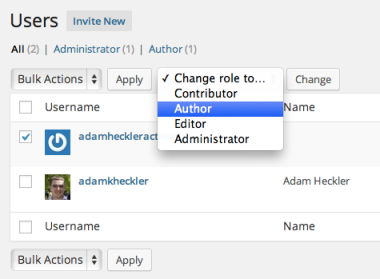
Note that the blog owner’s role cannot be set to anything other than Administrator. If you want to set the blog owner to another role, you’ll need to transfer ownership of the blog to another user first.
Removing Users
As an Administrator of a blog, you can remove other users from your site by following these steps:
- Head to Users → All Users in your dashboard.
- Move your cursor over the username you wish to remove, then click Remove.
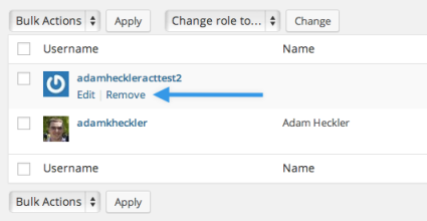
If you need to remove multiple users from your blog, select each username you’d like to remove using the checkboxes. Then, from the Bulk Actions drop down, select Remove, and click Apply.
My User Roles
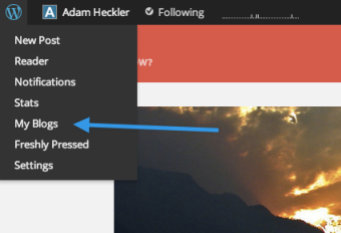
The list of WordPress.com sites for which you’re a Contributor, Author, Editor, or Administrator can be found on the My Blogs page.